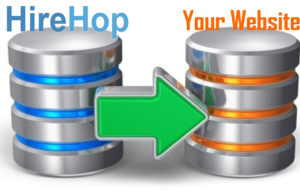
HireHop allows you to seamlessly feed stock data to your website; enabling you to list hire and rental stock on your website, with images and other data, that is synchronised with the HireHop equipment rental software’s database.
You can filter the lists (or not) by category or name, as well as sort them by name, price, weight or stock quantity held. You can also choose what format you want the export in, albeit JSON, CSV or XML
This feature can also be used to export your hire stock data easily, enabling you to export filtered parts of your data or all of it at once, the choice is yours.
How to Get a List
Before you export a list, you must first create an export key. This key is like a password that must be passed to get the list. If you change the export key, any requests made not using the new export key, will be denied.
To get the export, you need a link, this you can get from the Hire Stock Management page. By clicking on Menu and then Get data link, a box will appear with a link to get a list for the current filtered view. To get the export link, you must be authorised to get it in the user permissions.
If you apply any filtering in the Hire Stock Management page, this filter will be the data the generated link will produce. So for example, if you select a category and then get a data link, the data produced by the link will be all the stock in that category, just as it is listed on the page.
The data returned by HireHop includes the name, an image link, quantity, category, weight, dimensions, prices, part number, etc.
Technical
https://s.myhirehop.com/modules/stock/stock_export.php?id=10&key=abc1234def&depot=1&cat=0&sidx=TITLE&sord=asc&format=xml
The generated link will look something like above, and as you can see, it has various parameters that are explained below:
| Parameter | Meaning |
|---|---|
| id | This is a unique ID for your company. |
| key | The generated export key. |
| depot | An identifier for a depot (zero means all depots), to get the quantity. |
| cat | The identifier for a category |
| cat_name | The name of a category |
| name | The name search |
| del | If set to one, deleted items will be listed |
| unq | A unique ID of an item. If set, only one item will be returned. |
| sidx | The column to sort by |
| sord | The sort order; asc = ascending & desc = descending |
| format | The format the data will be returned in, being XML, CSV or JSON (default) |
To load the data into your web page, you can Ajax it using JSONP, for example, with JQuery:
$.ajax({
url: "https://s.myhirehop.com/modules/stock/stock_export.php?id=10&key=abc1234def",
dataType: "jsonp",
success: function( data ) {
console.log( data );
}
});
Please note, the service, pat test and test intervals are in ISO 8601 period formats and all dimensions and weights are metric.

